08-18-2025, 05:44 PM
- Tópico em português : https://megamu.net/forum/showthread.php?tid=17705
- Tema en español : https://megamu.net/forum/showthread.php?tid=17708
- 主题(中文): https://megamu.net/forum/showthread.php?tid=17710
- Chủ đề bằng tiếng Việt : https://megamu.net/forum/showthread.php?tid=17711
In this tutorial, you will learn:
- How to enable 2FA on your account;
- How to change action locks
- How to temporarily disable it to allow in-game interactions;
- How to permanently remove 2FA (not recommended, except when switching devices).
Step 1: Enabling 2FA
To start the tutorial, you need to log in to the website.
After logging in, go to the top-right corner of the screen where your nickname and username are displayed. Then, click on the Security option, as shown below.
![[Imagem: IAh7XGs.png]](https://i.imgur.com/IAh7XGs.png)
After this step, you'll be redirected to the Security area.
Initially, the Security title will be displayed, followed by the Devices section.
Scroll down a bit until you find the 2FA – Two-Factor Authentication option.
Then, click on Enable extra protection to complete the process, as shown below.
![[Imagem: 5IkYJoO.png]](https://i.imgur.com/5IkYJoO.png)
After this, two suggested authentication apps will be displayed.
You can choose whichever you find most suitable for your use.
![[Imagem: kriK1Ap.png]](https://i.imgur.com/kriK1Ap.png)
Warning: The mentioned apps were recommended by the administration itself for various security-related reasons. However, you may use another trusted app if you prefer.
Next, click Next. A QR Code will be generated for scanning, as shown below.
![[Imagem: Ni9mE0k.png]](https://i.imgur.com/Ni9mE0k.png)
When you scan the code with the app, a temporary 6-digit code linked to your account will be generated, as shown below.
![[Imagem: vEzhBq7.jpeg]](https://i.imgur.com/vEzhBq7.jpeg)
Now that the app has provided the security code for your account, return to the website and enter the 6-digit code generated by the app in the field below the QR Code shown in the previous step.
Then, click Send.
After that, a notification will confirm that two-factor authentication (2FA) has been successfully activated, and blocking options will be displayed as shown below.
![[Imagem: CJNOMHV.png]](https://i.imgur.com/CJNOMHV.png)
At this stage, select the lock method most suitable for your account by checking the box next to the corresponding name.
Then, click Apply to implement the changes.
Done! Your account will now be protected with Two-Factor Authentication (2FA) according to your settings.
Step 2: Changing Action Locks
First, you need to log in to your account.
Then, access the Security section, as shown in Step 1.
After this, you'll be redirected to the 2FA Code area, where you'll be prompted for the 6-digit code generated by the app, as shown below.
![[Imagem: kThR4Es.png]](https://i.imgur.com/kThR4Es.png)
At this point, enter the code generated by the app and click Unlock.
After this, you'll be redirected to the 2FA – Two-Factor Authentication area, where you can make the desired changes, as shown below.
![[Imagem: FQv1Qro.png]](https://i.imgur.com/FQv1Qro.png)
From here, simply make the desired changes by checking the box next to each option.
Then, click Apply to confirm the lock.
Step 3: Temporary Disable
To temporarily disable Two-Factor Authentication (2FA), you need to access the game and, in the chat, type the command /unlock followed by the 6-digit code provided by the app.
After confirmation, you'll receive a system message in the chat confirming the deactivation. Below, you can see the confirmation message.
[2FA] Account unlocked.
The temporary lock will remain disabled while you're online in the game.
If you disconnect, close, and reopen the game, Two-Factor Authentication (2FA) will be automatically re-enabled.
If you wish to manually re-enable the lock, simply type the command /lock in the game chat - no need to provide the 6-digit code.
After confirmation, you'll receive a system message in the chat confirming that 2FA has been enabled.
Below, you can see the confirmation message.
[2FA] Account locked, use /unlock [2FA code].
Step 4: Permanent Disable
First, you need to log in to your account.
Then, access the Security section, as shown in Step 1.
After this, you'll be redirected to the 2FA Code area, and right below the Unlock button, you'll find the Request Deactivation by Email option, as shown below.
![[Imagem: yzXAMhg.png]](https://i.imgur.com/yzXAMhg.png)
If you click Security and are redirected directly to the 2FA – Two-Factor Authentication and Blocked Actions area, simply click Request Deactivation by Email next to this section, as shown below.
![[Imagem: 2gODese.png]](https://i.imgur.com/2gODese.png)
Right after selecting Request Deactivation by Email, you'll be redirected to the 2FA Code area, where you'll see a notification that an email with the code has been sent to the address registered to your account, as shown below.
![[Imagem: lX1ntVX.png]](https://i.imgur.com/lX1ntVX.png)
Next, access your email and locate the message sent by MEGAMU ([email protected]). Open the email, where you'll find the code, as shown below.
![[Imagem: ofBsXUn.png]](https://i.imgur.com/ofBsXUn.png)
Finally, copy the code received via email, return to the website, enter the code in the designated field, and click Disable.
Done, the 2FA system will be permanently disabled from your account.
However, you can re-enable it at any time by following the initial steps of this tutorial again.