11-06-2024, 08:56 PM
Hello, player!
I’ve noticed that many are having difficulties setting up MEGAHELPER. That’s why I’ve prepared a complete tutorial that explains everything about the bot.
How to Open MEGAHELPER (BOT)
To open it, it's very simple: if you're on PC, just press the key Z or click on the gear icon located in the upper left corner, as shown in the image below
![[Imagem: niV6nZV.png]](https://i.imgur.com/niV6nZV.png)
If you are using the mobile version, the icon is located in the upper left corner, above the health bar, as shown in the image below.
![[Imagem: fD3nmNc.png]](https://i.imgur.com/fD3nmNc.png)
After this stage, the bot interface will appear, displaying the following options: Attack, Pick UP, and Extra. In this first part, i will explain in detail the Attack option, which is one of the most important.
Settings for the "Attack" tab in MEGAHELPER
![[Imagem: aN4obvz.png]](https://i.imgur.com/aN4obvz.png)
Range (Red Box):
![[Imagem: EE6FqVT.png]](https://i.imgur.com/EE6FqVT.png)
Range for item collection (Red Box):
![[Imagem: mpWTIh5.png]](https://i.imgur.com/mpWTIh5.png)
Accept friendship invitation:
I’ve noticed that many are having difficulties setting up MEGAHELPER. That’s why I’ve prepared a complete tutorial that explains everything about the bot.
How to Open MEGAHELPER (BOT)
To open it, it's very simple: if you're on PC, just press the key Z or click on the gear icon located in the upper left corner, as shown in the image below
![[Imagem: niV6nZV.png]](https://i.imgur.com/niV6nZV.png)
If you are using the mobile version, the icon is located in the upper left corner, above the health bar, as shown in the image below.
![[Imagem: fD3nmNc.png]](https://i.imgur.com/fD3nmNc.png)
After this stage, the bot interface will appear, displaying the following options: Attack, Pick UP, and Extra. In this first part, i will explain in detail the Attack option, which is one of the most important.
Settings for the "Attack" tab in MEGAHELPER
![[Imagem: aN4obvz.png]](https://i.imgur.com/aN4obvz.png)
Range (Red Box):
- Define the range (1 to 8) for the character to attack enemies within that distance.
- If the enemy is out of the skill range, the character will not move to attack it.
- Melee: Focuses on attacking an enemy using melee combat.
- Concentrated: focuses on attacking a single enemy instead of spreading its attacks among multiple targets.
- Short Range: Activate short distance attack.
- Long Range: Allows ranged attacks.
- Party: Defines whether the character will use the skill on other party members or not, and the cooldown time between skills.
- Healing (Class ELF): Selects automatic healing for characters of the class ELF.
- Return to Position: Defines the time it takes for the character to return to the starting point.
- Basic Skill: Select a main skill for the character.
- Secondary Skill: Add a second skill with its cooldown and activation conditions.
- Select and add the available buff skills for the character.
- Select and add the available buff items for the character.
![[Imagem: EE6FqVT.png]](https://i.imgur.com/EE6FqVT.png)
Range for item collection (Red Box):
- Define the range (1 to 8) that the character will use to collect items left on the ground.
- It is recommended to set it to the maximum to ensure that the character collects all items around them.
- Pick up all items: If enabled, the character will pick up all items within the range
- Pick up selected items: Allows you to select specific items to pick up:
- Jewels: To pick up jewels (such as Jewel of Bless, Jewel of Soul, etc.)
- Zen: To pick up Zen, the game's currency.
- Ancient: Allows collecting ancient items, which are stronger than normal items.
- Excellent: Allows you to collect normal items with an additional excellent.
- Event item: Collect specific items from the game's events.
- Pick up items from list: Allows adding specific items by name.
- In this area, you can add specific items you want to collect, for example Devil's Eye.
- To confirm the registration of the item, just click on the symbol of + and to delete, click on the symbol of X in the selected item.
![[Imagem: mpWTIh5.png]](https://i.imgur.com/mpWTIh5.png)
Accept friendship invitation:
- Allows the character to automatically accept friend requests from other players.
- With this option enabled, the character will automatically accept party invitations from guild (clan) members.
- By activating this option, the character will automatically use elite potions, aiding in health and/or mana recovery.
- Selecting this option allows the character's equipment to be automatically repaired, preventing it from breaking and reducing the character's performance.
- With this option enabled, the character will automatically heal their pets and guardians.
- Reset: Restores all settings to default values.
- Save: After setting the desired preferences, click 'Save' to ensure that the changes are applied.